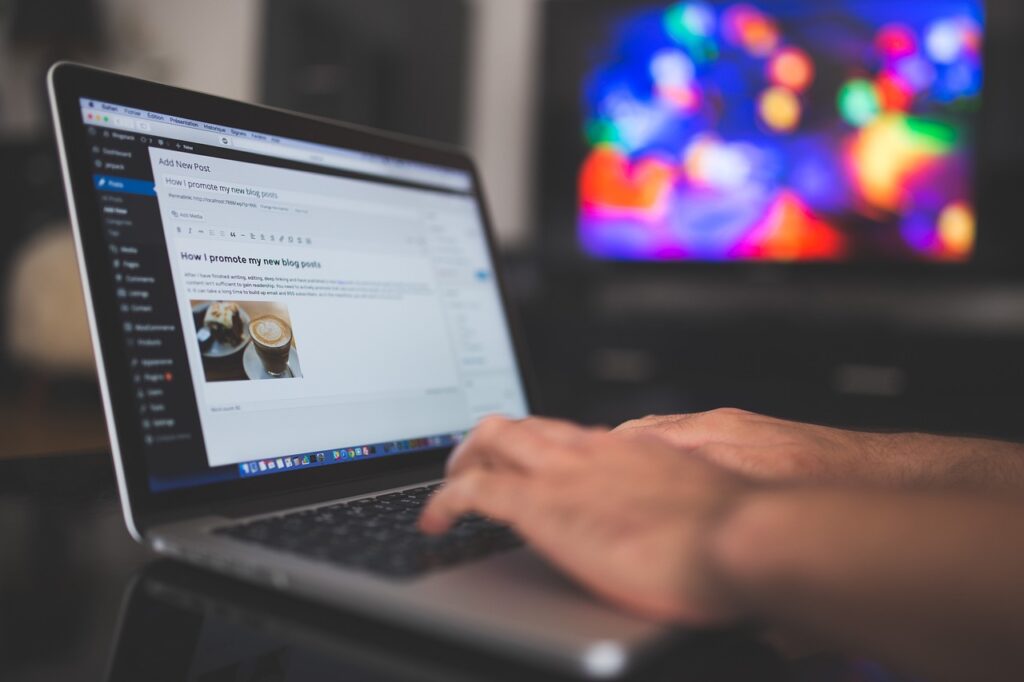Displaying author’s social links on the blog posts has known to be the good user engagement strategy followed by many websites.
This can be performed using Author Bio Box.
Author Bio Box is a separate section under the blog posts that displays author information on your site. The information which are included in author profiles are primarily – photo, relevant social media links, and a short description.
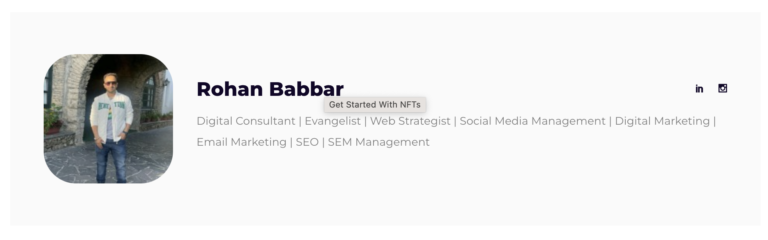
Why Display Author Bio Box On Websites?
Social Media plays the major role in deriving traffic to your websites. Authors on your websites will have their own separate social profiles. You can display them on your site which helps in building credibility with your readers and strengthen your site’s authority.
By this users/visitors can get to know about their favourite authors and can follow them on social media, this can help them discovering new articles on your website sooner.
Read More: How To Create A Landing Page In WordPress With a Default Theme
Displaying Author’s Social Links On Website
By default, WordPress provides single feature to add a website URL under your profile.
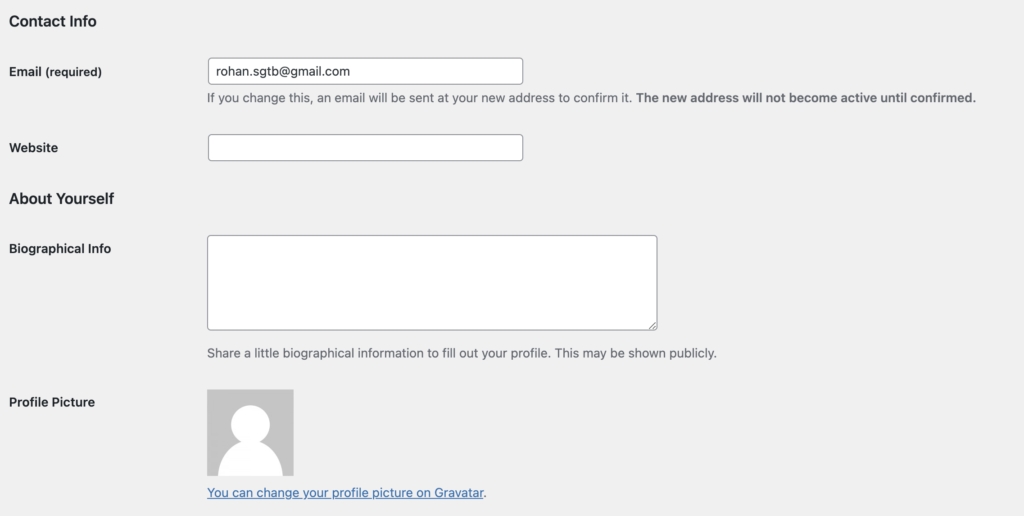
In order to display different author’s social links on your wordPress site simply by using these plugins.
Contact Author: Rohan Babbar
Top Plugins To Display Author’s Social Links
Steps:
1- Go To Plugins In WordPress dashboard.
Click on plugins and go to Add New. Pick a plugin of your Choice.
Note: The WordPress author bio plugin you choose should help authors be recognized and known, and give site visitors a means to engage and connect with the creators who inspire them to read and learn more
2- Activate The Plugin to add author’s social media links
By activating the plugin you can now go and edit your author profile from backend.
3- Add Required Author’s Social Links
Add the information you wish to showcase of the author.
There you get multiple options for Social Media links to be added for each author.
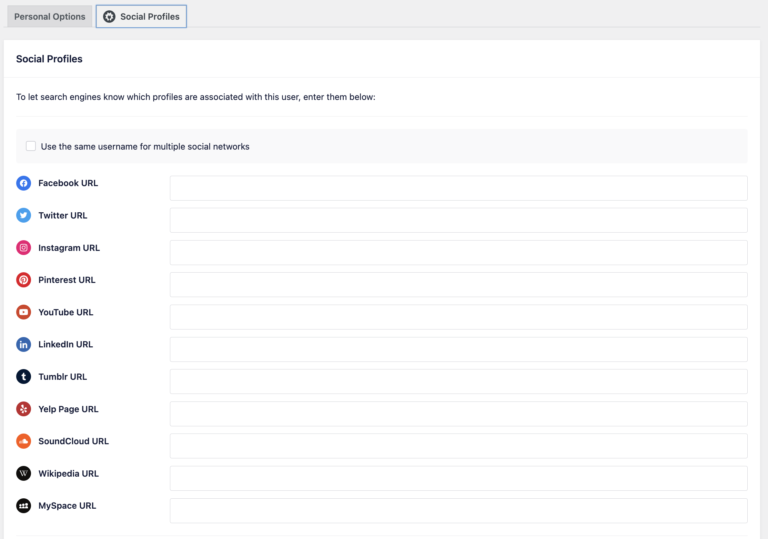
4 - Save Changes and Publish.
Note: For more reference and use cases for each plugin, I have added links for each plugin marketplace.